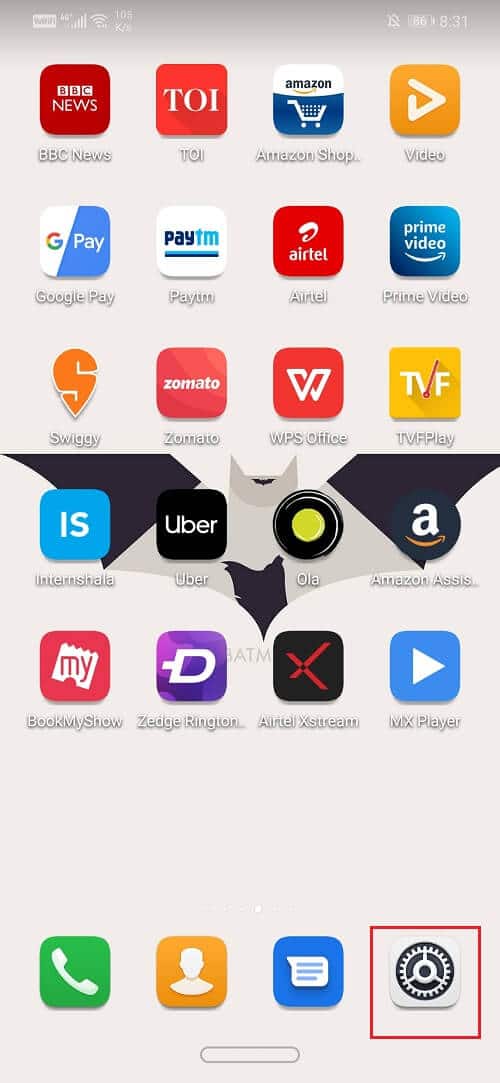However, it comes with its own share of bugs and glitches. Google Assistant isn’t perfect and sometimes does not behave properly. One of the most common problems with Google Assistant is that it pops up on the screen automatically and disrupt whatever you were doing on the phone. This random popping up is quite inconvenient for the users. If you are experiencing this problem quite often, then its time for you to try some of the directions given below.
Fix Google Assistant keeps popping up Randomly
Method 1: Disable Google Assistant from accessing the Headphone
Most of the times this problem occurs while using headphones/earphones with a microphone. You might be watching a movie or listening to songs when suddenly Google Assistant pops up with its distinct sound. It interrupts your streaming and ruins your experience. Usually, Google Assistant is designed to pop-up only when you long-press the Play/Pause button on the headphones. However, due to some glitch or bug, it might pop-up even without pressing the button. It is also possible that the device recognizes anything that you say as “Ok Google” or “Hey Google” which triggers the Google Assistant. In order to prevent this from happening, you need to disable the permission to access the headphone.
Fix Google Assistant keeps popping up Randomly Method 1: Disable Google Assistant from accessing the Headphone Method 2: Disallow the Microphone Permission for Google App Method 3: Clear Cache for Google App Method 4: Switch Off Voice Access for Google Assistant Method 5: Disable Google Assistant Completely
Go to Settings of your phone.
Now tap on the Google tab.
Tap on the Account Services option.
Now select the “Search, Assistant & Voice” option.
After that tap on the Voice tab.
Here toggle off the settings for “Allow Bluetooth requests with device locked” and “Allow wired headset requests with device locked.”
Now you need to restart the phone and see if the problem still persists.
Method 2: Disallow the Microphone Permission for Google App
Another way to prevent Google Assistant from popping up randomly is by revoking the microphone permission for Google app. Now Google Assistant is a part of the Google app and revoking its permission will prevent Google Assistant from getting triggered by sounds picked up by the microphone. As explained above, sometimes Google Assistant recognizes things that you can randomly or any other stray noise as “Ok Google” or “Hey Google” which triggers it. To prevent it from happening you can disable the microphone permission by following these simple steps.
Go to Settings.
Now tap on Apps.
Now search for Google in the list of app and then tap on it.
Tap on the Permissions tab.
Now toggle off the switch for Microphone.
Also Read: Fix Download Pending Error in Google Play Store
Method 3: Clear Cache for Google App
If the source of the problem is some kind of bug, then clearing the cache for the Google app often solves the problem. Clearing the cache files won’t cause any complications. The app would automatically create a fresh set of cache files that it needs while functioning. It is a simple process that would need you to:
Go to Settings.
Now tap on Apps.
Now search for Google in the list of app and then tap on it.
Now tap on the Storage tab.
Tap on the Clear cache button.
You can restart your phone after this for improved results.
Method 4: Switch Off Voice Access for Google Assistant
In order to prevent Google Assistant from randomly popping up after being triggered by some sound input, you can turn off the voice access for Google Assistant. Even if you disable Google Assistant, the voice-activated feature does not get disabled. It would simply ask you to re-enable Google Assistant every time it gets triggered. In order to prevent that from happening, simply follow the steps given below:
Go to the settings of your phone.
Tap on the Apps option.
Now tap on the Default Apps tab.
After that, select the “Assistance and voice input” option.
Now tap on the Assist app option.
Here, tap on the Voice Match option.
Now simply toggle off the Hey Google setting.
Restart the phone after this to ensure that the changes are successfully applied.
Method 5: Disable Google Assistant Completely
If you are done dealing with the frustrating intrusions of the app and feel that it does more harm than good, then you always have the option of disabling the app completely. You can turn it back on whenever you want so it wouldn’t harm if you wanted to experience how different life would be without Google Assistant. Follow these simple steps to bid goodbye to Google Assistant.
Go to the Settings of your phone.
Now tap on Google.
From here go to Account services.
Now select “Search, Assistant &Voice”.
Now tap on Google Assistant.
Go to the Assistant tab.
Now scroll down and tap on the phone option.
Now simply toggle off the Google Assistant setting.
Recommended: How to Disable Incognito Mode in Google Chrome You can use any of the methods described above and follow the step-wise instruction to fix the problem of Google Assistant keep popping up randomly.