Open the Play Store on your device.
Now, tap on the Hamburger icon from the top left-hand side of the screen.
Then, tap on the My apps & games option.
Now, tap on the Installed tab to access the list of all the installed apps on your device.
Then, tap on the Uninstall option to remove it from your device.
Now, tap on the Settings gear icon from the top right corner of your screen.
Tap on Upload settings.
Tap on the Save photos toggle to turn it off.
Note: Photos are permanently deleted after 30 days of being in the Trash. Step I: Move All Photos to Trash
Now, select the desired photos you want to delete by clicking on the checkmark icon.
After selecting the photo, click on the Move to trash option present at the top of the page.
Click on the Delete option to finally move the selected photo to trash.
Step II: Delete Photos from Trash
Now, select all the desired photos by clicking on the checkmark icon.
Then, click on the Permanently Delete option from the top of the page, as shown below.
Note: Make sure you are already logged into your account before performing the upcoming steps. 2. Click on the Storage option from the left pane.
- Then, click on the Cancel my plan option under the storage menu. Recommended:





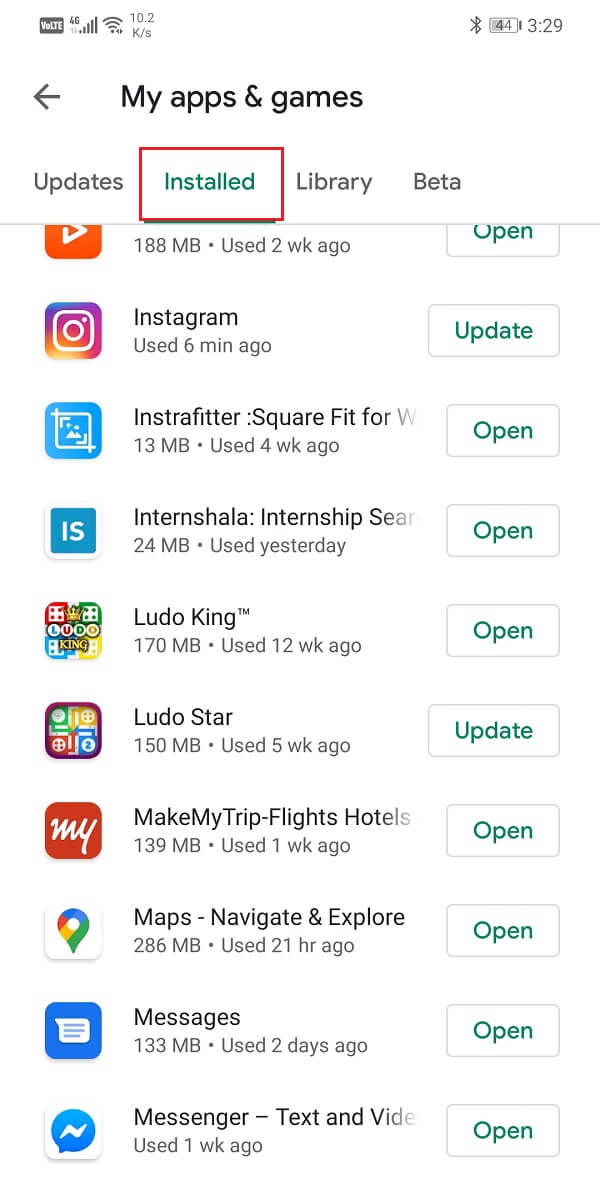
![]()










