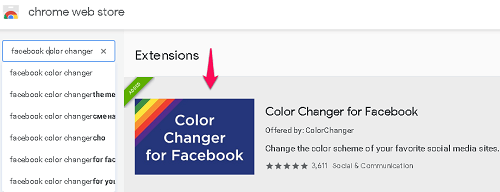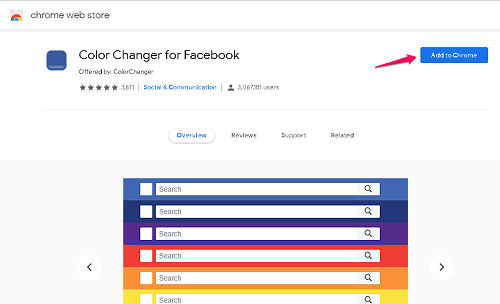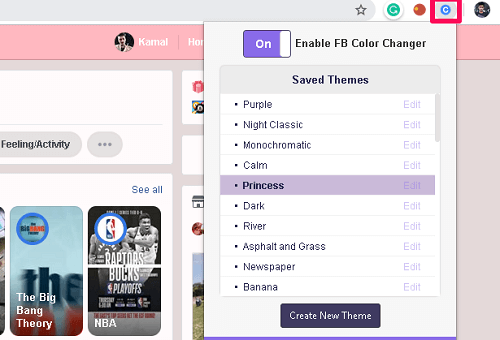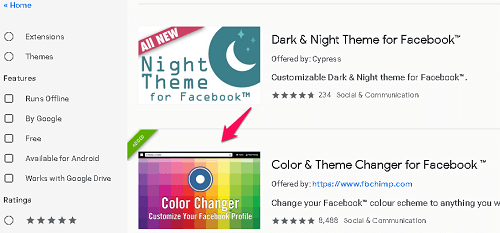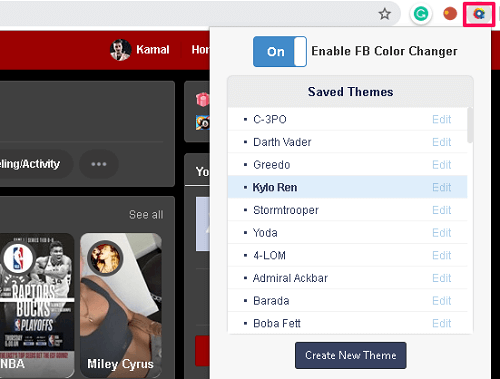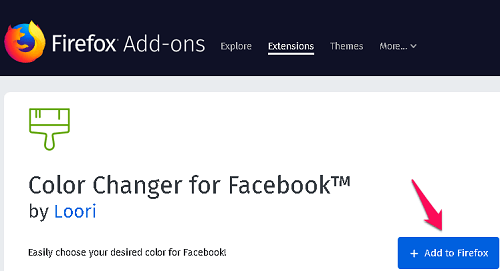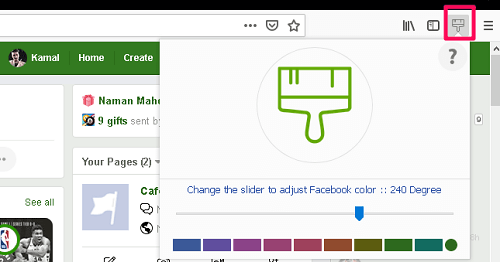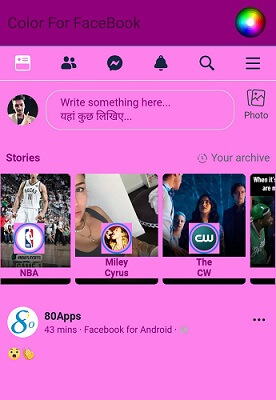Change Facebook Color
First, we are going to mention a few methods by which you can change the theme of your Facebook account on the website. The basic requirement for these methods to work on your computer is to have a working Chrome or Mozilla browser.
1 Change Facebook Color1.1 1. Google Chrome1.2 2. Second Method For Google Chrome1.3 3. Mozilla Firefox1.4 4. Change Facebook Background Color And Theme On Android1.5 Conclusion
1. Google Chrome
In Google Chrome, the color is changed by using Chrome extensions that you can install from the Chrome web store. It allows you to change the default blue color to any color of your choice. There are actually two different extensions on Chrome that will do the same things but have different varieties of colors. If you are not satisfied with the first extension you can always go for the second one. Below we have mentioned methods to find, install and use both the extensions on your Google Chrome.
Open Google Chrome. Directly go to Chrome Web Store or open a new tab in chrome, click on Apps icon on the top left side and then select Web Store in order to launch Web Store to install the extension. In the search box on the top left side, type in “Color Changer for Facebook” and press Enter. Here’s the direct link for the extension. You will see the Facebook color changer extension under the Extension section. Click on ADD TO CHROME. Once you click on Add Extension for confirming, It will take a few seconds to install. After the extension is added to your chrome, you can now open your Facebook account. You will see a blue C icon on the top right side of the address bar. Click on it. Clicking on the icon will pop-up a list of colors from which you can select any color that suits best to your profile. You will notice the color of Facebook has changed which includes background color, text color, and top bar color.
To check how it looks just hover your mouse pointer over the color name and see it change the page color in real-time. Also Read: How To Invert Colors On Windows And Mac
2. Second Method For Google Chrome
If you think the above extension didn’t do very well then you can try this next extension on your Google Chrome browser.
Add Color & Theme Changer for Facebook by directly following this link. Then follow the same procedure of clicking ADD TO CHROME and Add Extension button for installation. After you have installed the extension, you can open your Facebook account. In the address bar, a new colorful circular icon will appear. Finally, click on that icon and choose the color from the color changer window.
The colors on this extension are different and more vibrant than the previous one. So you can either choose from this or the first one, whichever suits you best. Note: By using this, the color change of your Facebook profile will not be reflected in other browsers. You can only access the changed Facebook color on the browser where you installed the extension. In other browsers or PC, you will see the default color of your Facebook account.
3. Mozilla Firefox
The above method only works for Google Chrome users. But if you happen to be a Mozilla Firefox lover and want to change the color of your Facebook account on that instead then you can do it by installing an add-on on your browser. Here are the steps Mozilla users need to follow get a different Facebook theme.
First, Open Mozilla Firefox and go to ‘Color changer for Facebook’ extension in Firefox Add-ons. Click on Add to Firefox to start installing the extension. On getting a prompt from the Mozilla click on Allow. Next, click on Add to start the installation of the addon. Once you successfully install it on your browser, you need to restart your browser. Login to your Facebook Account and click on the small ‘paintbrush’ button in your Firefox status bar. After that, click on any theme to apply it. You can also scroll the slider to change the color and stop when you are satisfied with the theme.
The color changer on Mozilla doesn’t change the appearance of the full page. It only replaces the blue color of the Facebook top bar with the color of your choice. It looks more clean and minimalistic than the Chrome color changer. Also Read: How To Change Firefox Theme, Background Color, And Wallpaper
4. Change Facebook Background Color And Theme On Android
If you want you can also change the look of the Facebook app on your Android smartphone. With the help of Multi-Color For Facebook app available on Play Store, you can add any color theme to your Facebook account. Once you have downloaded and installed this app on your phone, you just need to open it and login with your Facebook credentials. After that, select the color you want from the top right of the app. That is it, you just have to wait for a few seconds for that color to be applied on your Facebook profile. You can also change the color anytime you want. The changes in color and Facebook logo will be only shown in this app and not your regular Facebook app. Also Read: How To Share Facebook Messenger Stickers On WhatsApp
Conclusion
These were all the methods that we could find to change the Facebook background color and theme on different platforms. All these methods work currently in 2019 and we will keep you updated if any new method surfaces. Unfortunately, we couldn’t find an easy method to do this on an iOS device. Unless you want to jailbreak your iPhone, you are pretty much out of luck in this department. I personally like the stock blue color of Facebook. Do you? Let us know. If there is any other way that you discovered for changing Facebook color then comment down below. Save my name, email, and website in this browser for the next time I comment. Notify me of follow-up comments via e-mail.
Δ