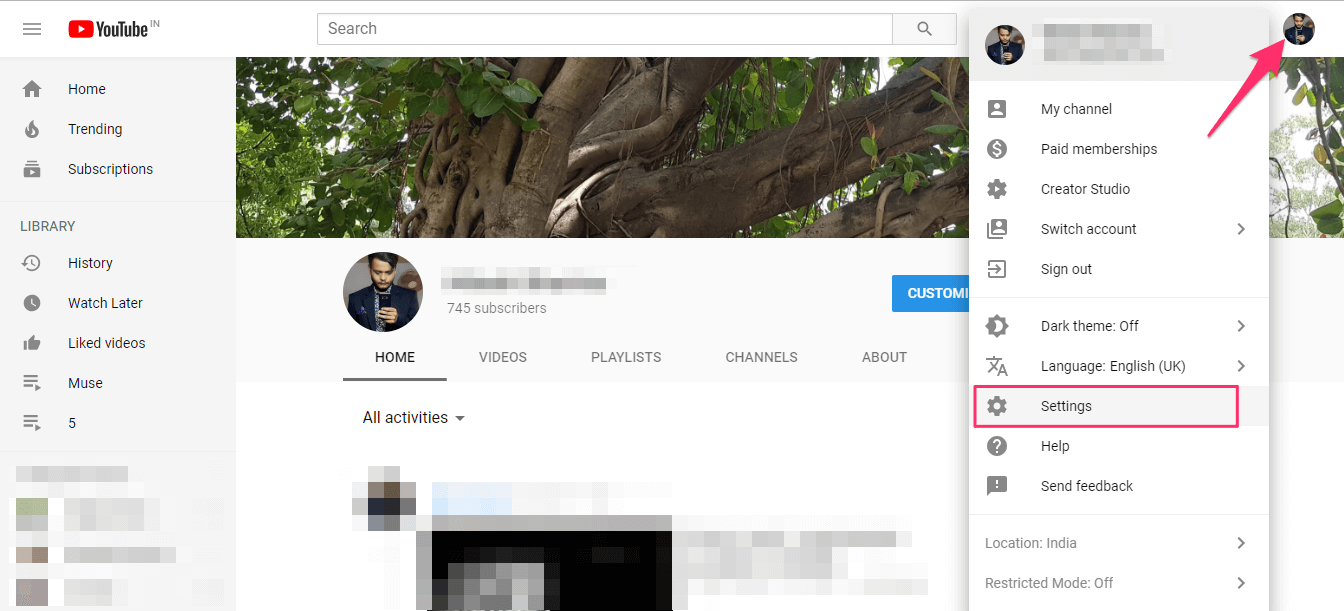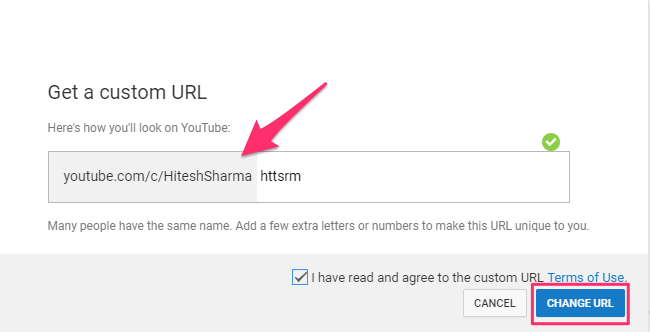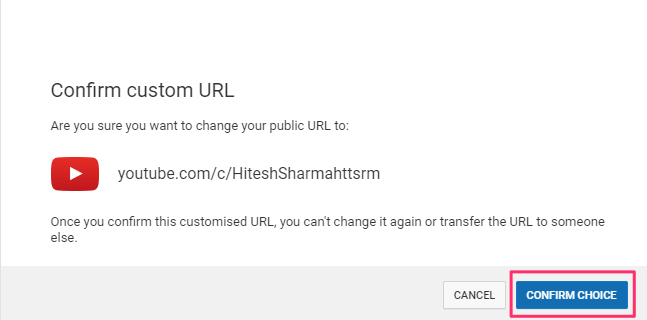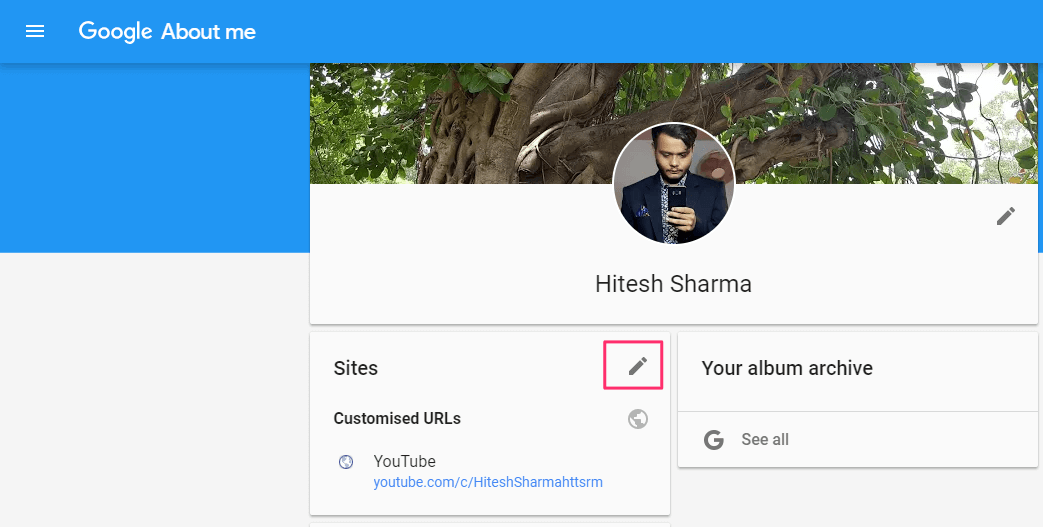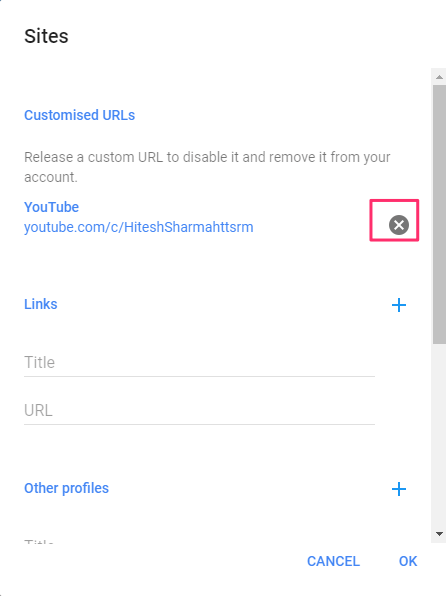Why?
Default URL – https://www.youtube.com/channel/UCfXz3mXi_EMUTDKEaXV82_Q
1 Why?2 Who?3 Claim Custom URL For YouTube Channel3.1 Remove And Change Custom URL
Custom URL – https://www.youtube.com/techuntold or https://www.youtube.com/c/techuntold After looking at the URL’s above you can easily understand the following strong reasons why you should get a custom URL right away.
Easy to read and remember Easy to share Branding – It will help in spreading awareness about your brand
Do I have your attention now? But wait, everyone cannot claim their own desired URL. You should fulfill the following eligibility criteria.
Who?
Your channel should be created at least 30 days before. It should have 100+ subscribers. Channel Icon and Art should be added.
If you seem to qualify the above conditions then you are good to go ahead. Let’s dive right into the How now.
Claim Custom URL For YouTube Channel
You will have to use a browser on your computer for this to work.
Go to YouTube website and sign into your account if you haven’t already. 2. Now, click on your profile thumbnail at the top right corner and select Settings.
Under Settings, select Advanced settings from the options in the left sidebar.
Next, in Channel Settings you will be able to see something similar to – “You’re eligible for a custom URL. Claim it here.” Click on here.
Type the desired username for the channel which will be then used in your custom URL. You’ll have to make adjustments if it’s already taken. After that agree to the terms and click on Change URL.
Proceed further by clicking on Confirm choice. In case you’re having second thoughts about the name then click Cancel.
With this, your user-friendly custom YouTube URL is created and is ready to be shared. Also Read: How to get Audio transcription of Video Files using YouTube In case you already have a custom URL but want to remove or change it then you can also do so.
Remove And Change Custom URL
Sign into your Google account and go to the About Me page.
Here, click on the pencil icon next to Sites to edit the customized URL.
The next dialog box will show the custom URL. Click on X icon next to it to delete it.
Confirm by clicking on Continue.
With this, the URL will be deleted but it may still work for a couple of days. To get a new custom URL, use the same steps shared above in your YouTube account. With a lot of benefits on offer with custom Channel URL, you should consider getting it straight away. If you face any issues while doing so then let us know in the comments box down below. Good luck with growing your YouTube channel! Save my name, email, and website in this browser for the next time I comment. Notify me of follow-up comments via e-mail.
Δ