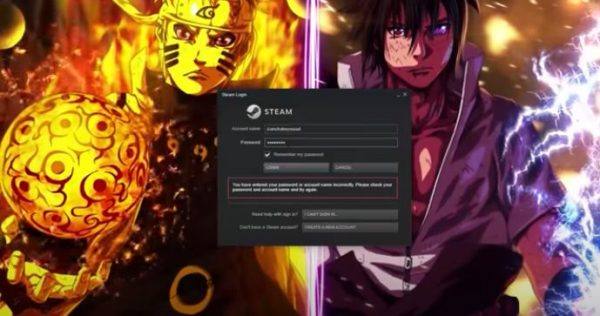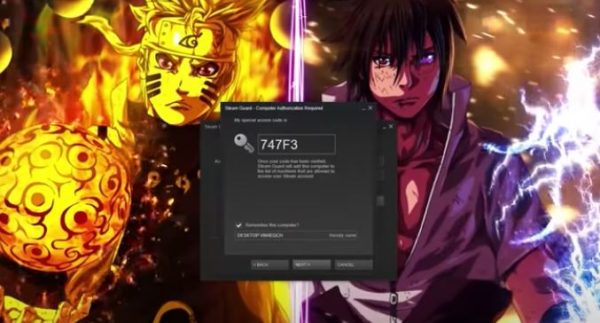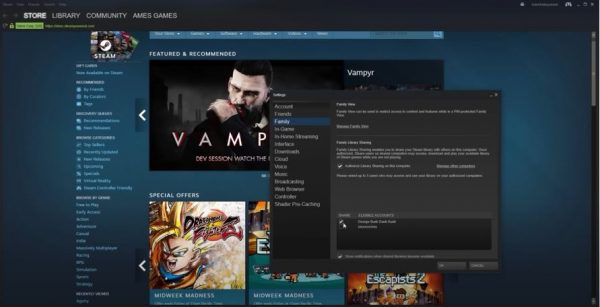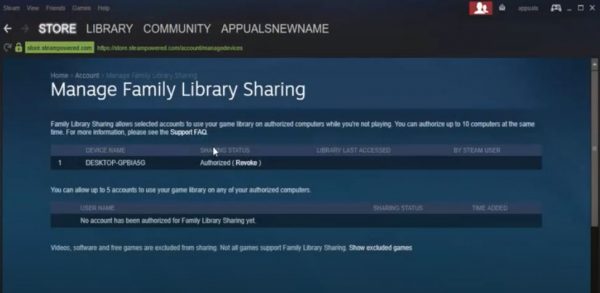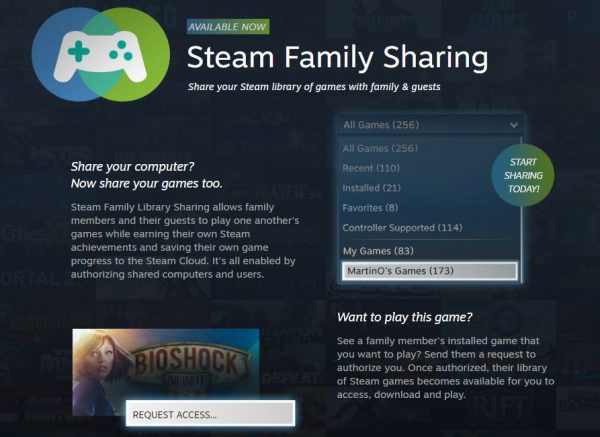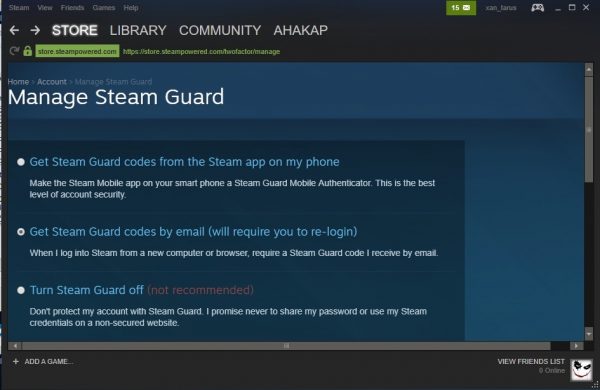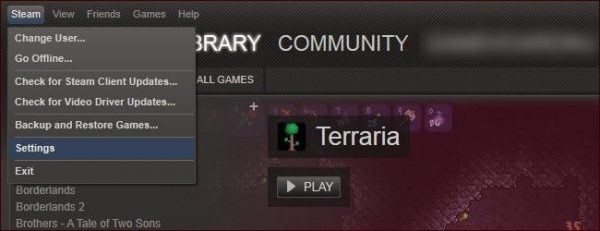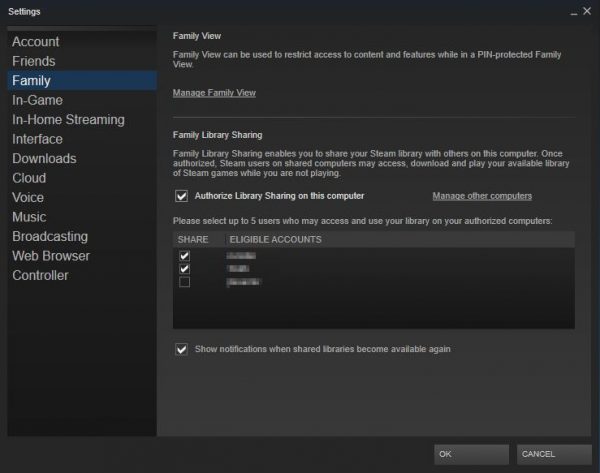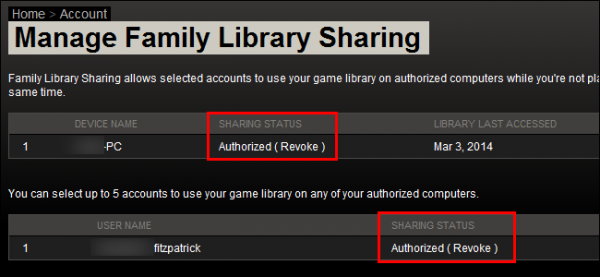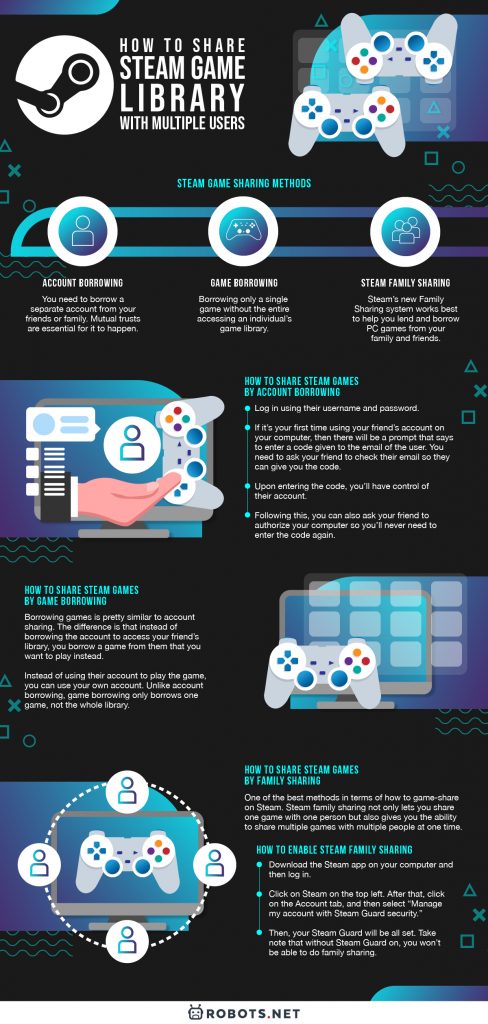Despite this, you can still games share on Steam in a number of different ways. If you’re keen to know how to share games on Steam, here’s what you need to get things done in a jiffy. Believe us, you don’t have to rack your brain for it.
Steam Game Sharing Methods
Game sharing is not recommended by Steam, but there are always ways to go around it. Though it might not as straightforward as downloading games from Steam, it shouldn’t be a big of a headache with this guide. The list of Steam game sharing methods are as follows:
Account Borrowing: You need to borrow a separate account from your friends or family. Mutual trusts are essential for it to happen. Game Borrowing: Borrowing only a single game without the entire accessing an individual’s game library. Steam Family Sharing: Steam’s new Family Sharing system works best to help you lend and borrow PC games from your family and friends. What it does is it gives you the flexibility to remotely request access to another user’s Steam library.
Each method has its own reason for existing. All of them also have their own fair share of advantages and shortcomings, so you should choose the right method for your situation.
How to Share Steam Games by Account Borrowing?
Account borrowing is by far the simplest and most popular method to share your games. As the name suggests, you quite literally borrow the account of your friend who has the game you want to play. In doing so, you gain access to the entirety of their account, along with their Steam library and all of their games. Before you are able to access their whole account, you’ll need to do the steps below.
- Log in using their username and password.
- If it’s your first time using your friend’s account on your computer, then there will be a prompt that says to enter a code given to the email of the user. You need to ask your friend to check their email so they can give you the code.
- Upon entering the code, you’ll have control of their account.
- Following this, you can also ask your friend to authorize your computer so you’ll never need to enter the code again.
- If your friend is using Steam Guard, on the other hand, then that’s another story. This is because you will need to enter a code every time you log in to the account. For convenience, you can ask your friend to turn off their Steam Guard for a while.
Limitations of Account Borrowing
Although convenient and popular, account sharing also has the most limitations out of all the methods. For instance, you can only use the Steam library if you are logged into their account, and can’t access their library when you’re off their account. Additionally, account sharing can cause confusion. An example of this can be when you are both online and talking to the same person. You are also unable to play games at the same time. If you’re on your friend’s account, and they get on to play another game, you’ll immediately be booted out of the game. This method is also unsuitable for Steam game sharing with multiple people. To top it all off, you don’t get your own progress and achievements because you’re sharing an account with someone else.
How to Share Steam Games by Game Borrowing?
Borrowing games is pretty similar to account sharing. The difference is that instead of borrowing the account to access your friend’s library, you borrow a game from them that you want to play instead. Instead of using their account to play the game, you can use your own account. However, it doesn’t transfer their cloud save over to you, so you have to start the game off fresh. Unlike account borrowing, game borrowing only borrows one game, not the whole library. It also boots you out of the game if the person you are borrowing from is playing the same game at the same time. If you’re looking to share a multiplayer game with someone so you can both play at the same time, then sorry, because you can’t. Steam doesn’t allow anyone to do that. Though if you’re looking for ways on how to game-share a singleplayer game, then this method is for you.
How to Share Steam Games by Family Sharing?
Steam family sharing is one of the best methods in terms of how to game-share on Steam. Steam family sharing not only lets you share one game with one person but also gives you the ability to share multiple games with multiple people at one time. As a matter of fact, it’s probably the best Steam game sharing method that currently exists. So if you’re looking for how to share your Steam library, family sharing is far above the other methods. The only downside to it is that it’s more of a hassle than the rest to do. Steam family sharing is one way to share your games with your brother, sister, mom, dad, or even grandparents. It’s perfect for sharing single-player games with multiple people. By sharing your library with them, they gain the ability to download games of their choosing from your library without needing to buy it for themselves. The best part is, unlike borrowing an account, you don’t need to log in to a friend’s account to access their games. And as opposed to game borrowing, you can borrow the whole library instead of just one game.
The Case for Family Sharing
The main goal that Steam had when they announced family sharing in the first place is for parents to show their children the games that they have. What usually happens in families is that parents simply share their accounts with their children and let them use their accounts for gaming and then give them their progress. This makes their children unable to have their own progress and achievements on their own accounts. With the family sharing feature, parents no longer need to buy two copies of the same game for them and their children or lend their children their accounts. Another reason why family sharing is great is that it lets you share the games you love with your friends. If, for example, you have a game that you’ve been playing and absolutely loving recently and want to show it to some of your friends or family members but don’t know how to share it with them, then family sharing is the way to go. Using family sharing also means that your progress won’t be affected by the people you share it with. It won’t interfere with your save files or achievements, so if you were wondering about that, then you don’t have to worry. Another benefit that it has is that it enables you to test a game that you’re interested in. For instance, your friend has a game you want to try out, but you don’t know if it’s worth your money or not, then family sharing can help you decide whether to get the game or not.
How to Enable Steam Family Sharing
The first step you need to take before being able to turn on Steam family sharing is to enable the Steam Guard feature. In order to do this, you’ll need to follow the steps below.
The Benefit of Steam Guard
The Steam Guard makes it so that your account is more secure. It sends you a timed code to your phone, so you need to check the Steam Guard section of the Steam phone app in order to enter the code quickly to log in. You don’t have to worry about being connected to the Wi-Fi since the code works regardless of whether or not you have an internet connection. By using the Steam Guard, you will be able to let other people access your Steam library on their computer. To do so, you need to follow the easy steps below. You can also have a list of accounts that can access your library on your authorized computers. Below are the steps to link Steam accounts?
Limitations of Steam Family Sharing
Although incredibly useful, as we stated earlier, each method has its own fair share of shortcomings. Family sharing is no exception to this. Though it enables Steam library sharing, you can’t share all of the games you have. While you can share a majority of your games, some games that have online multiplayer cannot be shared. There are also games with online multiplayer features that you can share, but the multiplayer feature will be unavailable for sharing. Additionally, in spite of the fact that you can share your games with multiple people, you can only share your games with up to five people and ten computers at a time. If you already have five people on your family sharing list, then you’ll need to remove one of them if you want to share a game with a person outside of the list. Just like game borrowing, you can’t play the same game at the same time. The people who you shared the game with will not be able to play games from your library at the same time, either. Moreover, you can only access the person’s Steam library on your computer, so you can’t access their library on another one. This also means that you can’t really share your library with a person whose computer you have never used. Finally, you can only enable the family sharing feature by letting the person who is letting you borrow their library log on to your computer. This makes it so that the only way to share a game remotely is by account sharing.
Bypassing Family Sharing Limitations
Despite the hassle of enabling the family sharing feature, there is a way to bypass its limitations. If you and your friend are away from each other, there is still a way to enable family sharing remotely. What you can do if you trust your friend enough is to lend them your Steam username and password so they can log onto your account on their computer. Keep in mind that the Steam Guard function should be on before logging on, so naturally, a code will be sent to your phone. You have to tell your friend the Steam Guard code so they can get on your account and enable the family sharing feature. Of course, since you’re using the Steam Guard, you’ll need to check for the code fast, so this method really only works in real-time.
Final Word
There are a bunch of different ways for Steam game sharing, each with their own reason for existing. Although many see family sharing as the best game sharing method in general, it is not without its flaws. What should you do, then? Figure out which method is right for you and your current situation.