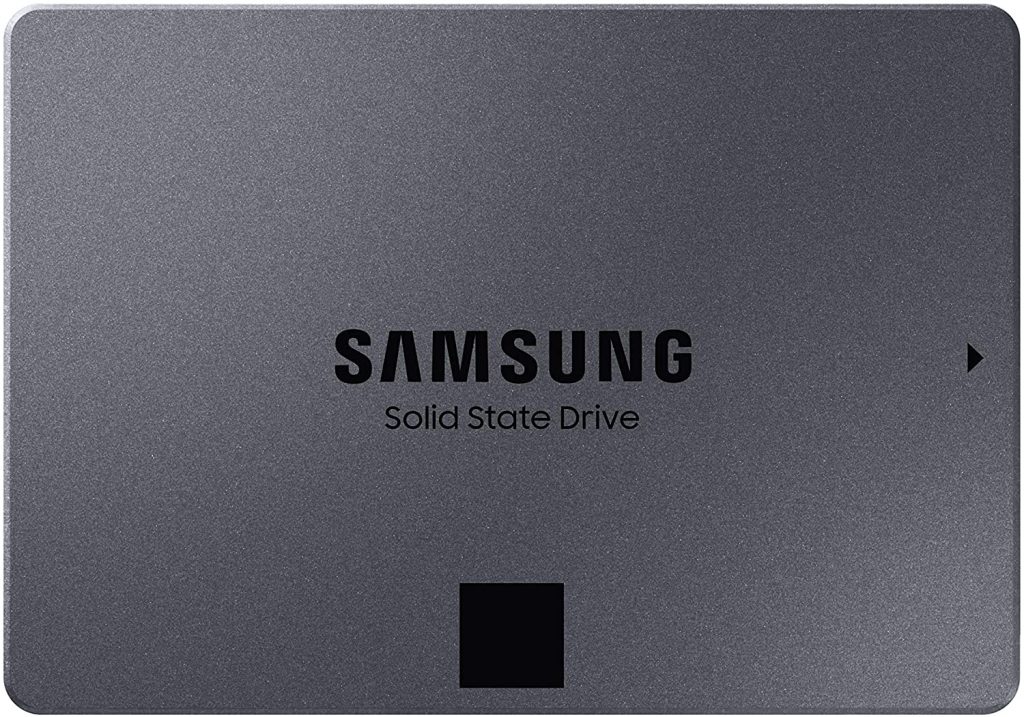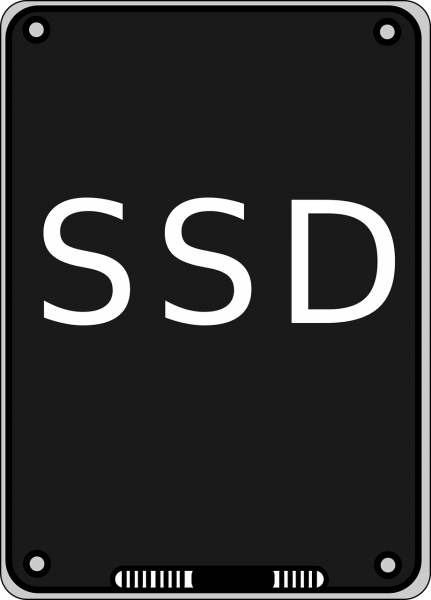Best SSDs for Gaming: 500 GB – 1 TB Storage
Best SSDs for Gaming: 2 TB Storage
Best SSD for Gaming: 4 TB Models
Best Budget SSDs for Gaming
Best High-End SSDs for Gaming
SSD vs HDD
What Is an SSD?
This NVMe SSD has a very high random read speed of 412.5 MB/s. This gives it the capability to make games load before you can even get the chance to chug your soft drink. Also, considering that this is currently one of the cheapest NVMe SSDs to date, it’s an easy recommendation for anyone but especially for gamers with a flexible budget. In addition, users who need endurance on their drives will find the 905P to be the best thing since sliced bread. With an endurance rating of well past 17 petabytes at 960 GB capacity, you’re guaranteed to upgrade it years before it’s even exhausted its own use. Unfortunately, the stated speeds that the Crucial P1 has don’t always hold up under heavy load or when the SSD is nearly at full capacity. When it’s filled to around half of the stated rated capacity, some may experience transfer speeds that closely resemble your typical SATA SSDs. That’s because of the QLC (quad-level cell) NAND, which stores 4 bits of data per cell inside the SSD. Still, for gaming workloads and storage, it rivals and maybe surpasses most SATA drives out there. Due to this, there’s really no reason not to get this. And, make it a part of your next budget build, assuming that you have an NVMe slot. The Crucial P1’s budget-friendly price point and the compact, reliable form factor make it a difficult prospect to pass up on. This is especially true if you’re set on having an NVMe drive. The 1 TB 860 EVO is in the sweet spot for both price and performance. And due to this, the models with bigger storage space are also worth a look or two. This is in addition to how they’re relatively cheap and dropping prices as months go by. The 860 EVO and all like it are SATA drives, and it’s pretty unlikely to have compatibility issues with any PC. Any build in the last 15 or so years is guaranteed to have a SATA port. And while newer Samsung 970 drives need a PC built in the past three to four years. The 860 EVO still remains one of the fastest and most reliable SATA drives overall. The 860 QVO doesn’t give a lightning-fast transfer speed when you compare it with other SATA SSDs. Instead, it offers safe and reliable storage space. While it does share similar specifications with the already tried-and-true EVO line of SSDs, the QVO gives additional security precautions through the AES 256-bit encryption that comes with Windows Bitlocker support. The 860 QVO is a great choice for those that need to store big chunks of sensitive data, but the price tag might make it a difficult-to-swallow prospect. As the first available retail SSD to hit the market while coming with Samsung’s latest 9x-layer flash, the Samsung 970 EVO Plus gives a performance of the 970 EVO, plus a lot more features. The drive will consistently prove to its buyer that it has some of the strongest write performance on the SSD market and has the ability to handle tough workloads. If you have the chunk of change to actually make the purchase, then consider getting the 970 EVO Plus. Photo by PagDev from PixabaySSD stands for solid-state drive. You already know about the humble USB memory stick; well, you can think of the SSD as a bigger and more advanced version. Like the usual memory stick storage, there are no moving parts in an SSD. Rather, information is stored in microchips. Your typical SSD has what’s called the NAND-based flash memory, a version of memory that’s non-volatile. This means that you can shut down your PC and your SSD won’t “forget” what’s stored in it (unless software like Deepfreeze is installed, but we’ll get to that later). This is an important characteristic of any version of permanent memory storage. In the early days of SSDs, there have been rumors that you would lose stored data after only a few years. However, in today’s tech, you can store memory in an SSD all day long until it’s full, and the integrity of the data storage will be maintained for over 200 years or more. In short, the storage life of an SSD has the ability to surpass a normal human lifespan!
What Is an HDD?
If you have a typical desktop PC, it’ll likely have a typical hard disk drive or HDD. This is where your PC’s operating system, alongside any apps you install, and all the files and folders you have, are stored and kept. Now, a traditional hard drive would have a circular disc called a platter. This is where the HDD stores your data. The disc would spin and allows the read-write arm on the HDD to read data recorded on the disc (or write data to it) as it passes. The faster this platter spins around, the faster the HDD in question works. Older HDDs use an IDE port to connect to the PC’s motherboard, but many modern HDDs use a SATA connection instead. The recent version of SATA, SATA III, is found on many modern motherboards and allows the fastest data transfers for an HDD.
How Are the SSD and HDD different?
SSDs and HDDs are the same in physical specifications, but they have different methods of storing data. There are pros and cons to any type of drive that will come down to how you use your PC. However, if you’re looking for a compact and silent way to store data, then you might want to consider an SSD for your personal use.
How to Find the Best SSD for Gaming: A Buying Guide
How Much Can You Spend?
Many SSDs can range from 120 GB to 2 TB. Now, while 120 GB drives are the overall cheapest SSDs, they don’t have enough memory space to hold a lot of software. Add the fact that they are usually slower compared to their higher-capacity counterparts and you might want to stay well away from those. There are also some drives that have storage capacities above 2 TB. But typically they’re pretty costly to the wallet. So they’re only for those who want to have speed and storage by the wazoo.
What Kind of SSD Does Your Computer Support?
SSDs nowadays come in different form factors and operate through several probable hardware and software connections. What kind of SSD you need shall depend on what device you currently have or intend to buy. If you have a current gaming desktop or are making a PC with a mid-to-high-end motherboard, your PC may have the ability to incorporate many (or all) modern drive types. As a definite alternative, many modern slim laptops and others are now shifting to the gum-stick-shaped M.2 form factor. Unfortunately, this leaves them with no space for the old-school 2.5-inch laptop-style drive. And in some cases, many laptop makers are now soldering the storage directly to the laptop’s board, so there’s no chance of upgrading it at all.
What Capacity Do You Need?
128 GB Class
These low-capacity drives usually have slower performance because of a small number of memory modules installed. In addition, after you install Windows and maybe a few games on it, you’ll probably run out of memory space.
250 GB Class
These drives are cheaper compared with their larger siblings, but they’re still pretty cramped. This is even more apparent if you use your own PC to house your OS, PC games, and possibly a large media library consisting of music, videos, documents, and the like. If there’s a bit more wiggle room in your budget, consider stepping up at least one capacity tier to a 500 GB-class SSD.
500 GB Class
Drives with this capacity level are on a sweet spot between price and roominess. However, 1 TB drives are starting to become cheaper, hence increasingly appealing.
1TB Class:
Unless you have a really huge media or game library, a 1 TB drive should give enough space for your OS and primary programs, with plenty of room to spare for any future media collections, games, and software.
2 TB Class
If you have large media files, or just have a huge game library that you wish to have access to in a jiffy, a 2 TB drive could be worth the high price your wallet will need to fork out for it.
4 TB Class
It may not be necessary, and maybe an overkill, but if you have to get this much space on an SSD, then you might want to splurge on one of these. A 4 TB SSD will be very expensive. Less than $1,000, but still a pretty hefty price. And you won’t have that many options as well. If you’re using a desktop PC or a gaming laptop, you’re better off getting a pair of smaller SSDs. This will allow you to save hundreds of dollars while still giving a roughly similar storage space and speed.
What About Endurance?
This is an area where many buyers looking for an SSD don’t need to dive too deep unless they want to. All flash memory has a finite life span. This means that after any given storage cell is written a certain number of times, it’ll stop holding data. Drive makers often list the drive’s rated endurance in drive writes per day (DWPD) or total terabytes written (TBW). However, most drives can have an “over-provisioning” feature. This is where it portions off part of your drive’s capacity as a sort of backup. As memory cells begin to die, the drive will move the data inside of it off of worn-out cells to fresh new ones. This ensures a greater usable lifespan for the drive in question. Unless you’re actively causing your SSD much strain, all of the recent-day drives have enough endurance to do their work for at least three to five years. If you have plans on using your drive for a longer period than that, you’re going to want to avoid QLC drives altogether. Instead, buy a model that has a higher-than-average endurance rating and/or a longer warranty time.